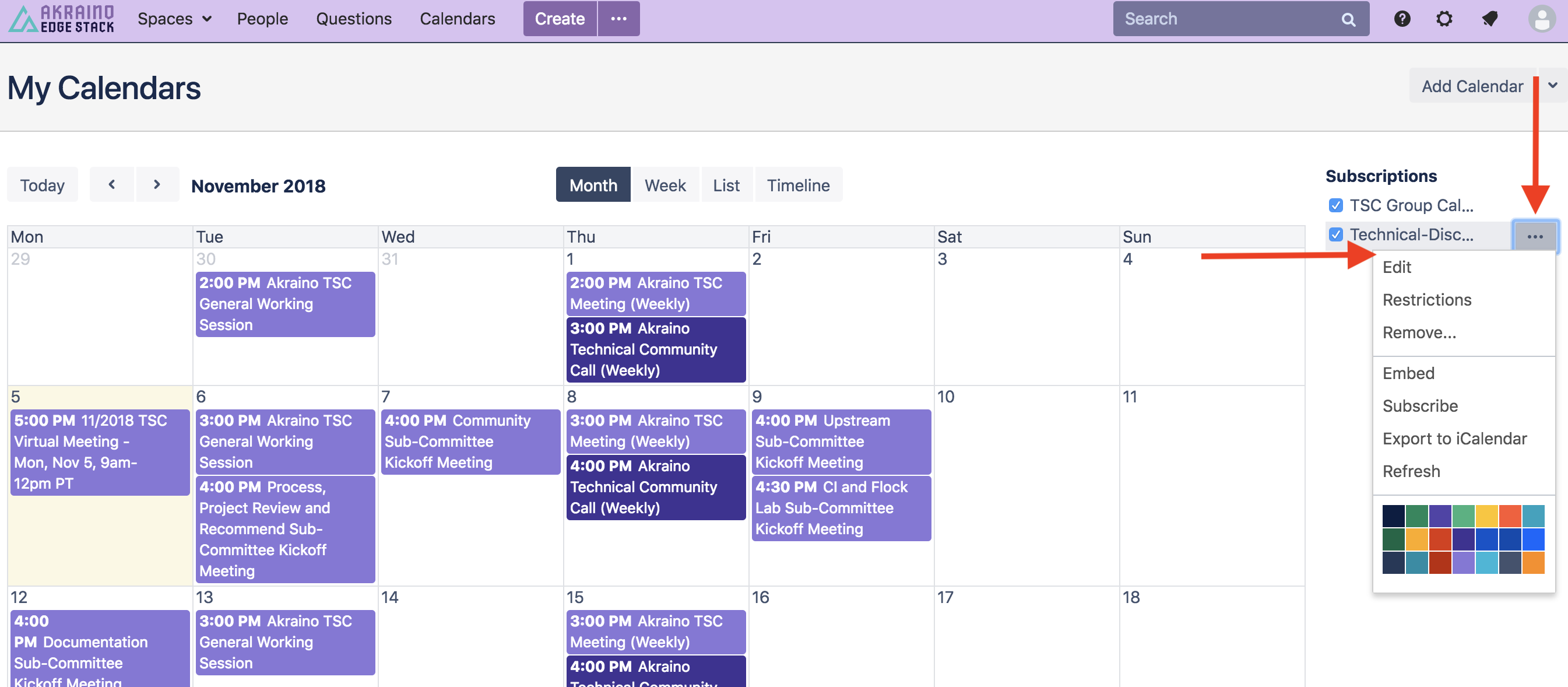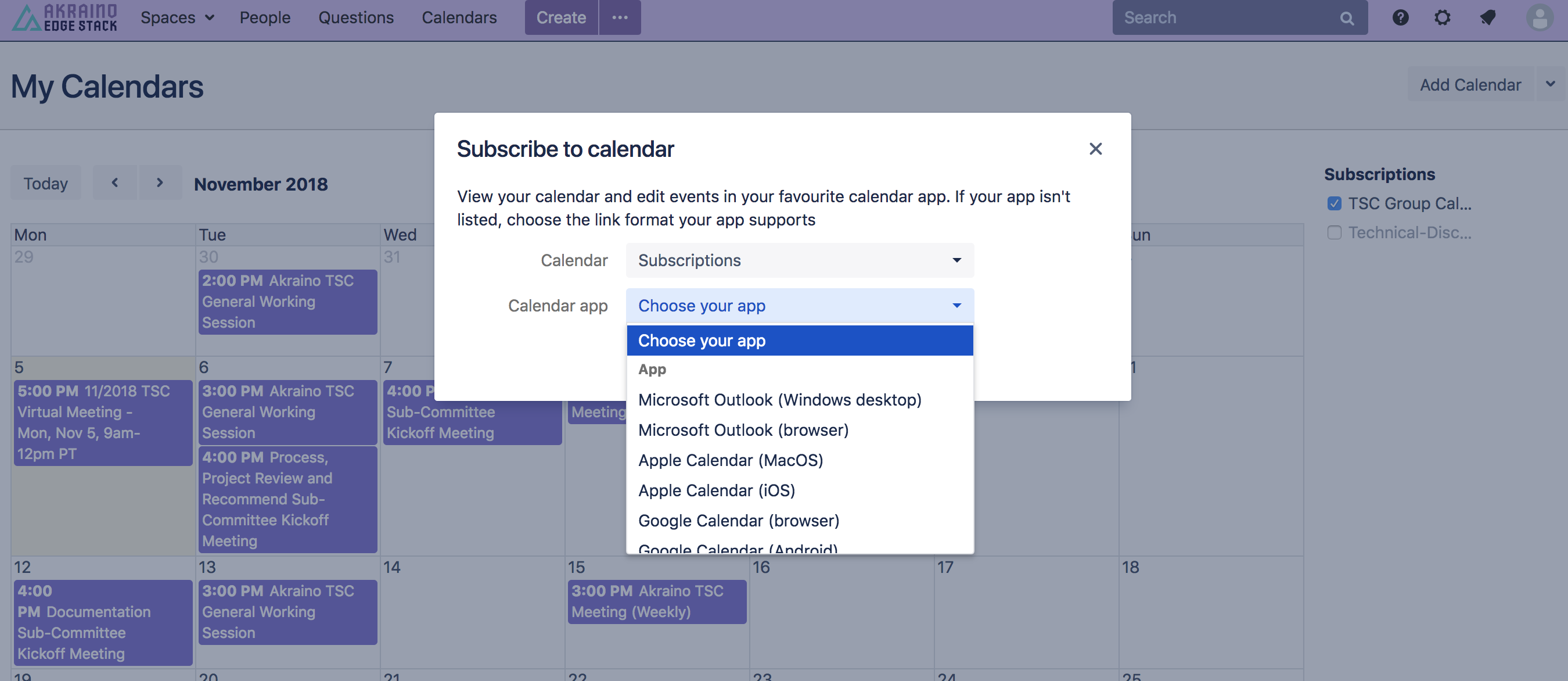| Table of Contents |
|---|
...
EdgeX Group Calendars
Group calendars are managed within Akraino EdgeX Groups.io mail lists with each sub-group (mail list) having a unique calendar. Meeting invites from these group calendars are sent to the applicable sub-group mail list. In order to see the various group calendars you must:
- Be logged into Akraino EdgeX Groups.io
- Be subscribed to the sub-group mail list you're interested in
- Thereafter, you will see all the calendars for the sub-groups you subscribe to under your Akraino EdgeX Groups Calendar page in Groups.io OR
- You can view all group calendars from all mail lists (regardless of whether you are a member of the mail list sub-group or not) in the Akraino EdgeX TSC Group Calendar section of the Akraino Wiki.
...
Subscribing to the
...
EdgeX Group Calendars
You can directly subscribe to the Akraino EdgeX Group Calendars to stay in sync with meetings and events. There are two options available, both require that you be logged into your account using your LFID to sign-in.
- Option 1: You can subscribe from the Akraino EdgeX TSC Group Calendar section of the Akraino EdgeX Wiki
- Click on the "..." section of the group calendar
- Click "Subscribe" for a list of options based on your preferred mail tool
- Follow the instructions to add the group calendar as a subscribed calendar to your preferred mail tool
Alternatively, you can select the "Export to iCalendar" option
- Option 2: You can subscribe within Akraino EdgeX Groups Calendar in Groups.io for all the sub-groups you belong to or individually by sub-group calendar
- Scroll down below the calendar itself
- Click on the "Subscribe to Calendar" button
- Copy the iCal link from the pop up
- Add it as a subscribed calendar to your preferred mail tool
...
The LF currently provides 1 general use Zoom meeting account for the Akraino EdgeX community. Additional Zoom meeting accounts can be requested for the project as the project scales. These shared Zoom accounts are administered by the LF team, but usage is ultimately managed by the Akraino EdgeX community. Please carefully review the following:
...
- If you cannot get into your meeting because the host Zoom account is in use:
- Send an email to meeting-hosts@lists.akraino.org indicating that you are having an issue with a specific meeting Host
- The email will be distributed to the complete list of alternate users that have Host privileges for Akraino EdgeX Zoom accounts/bridges
- The LF is not responsible for intervening or setting up an emergency bridge in the event of an Akraino EdgeX Zoom bridge conflict, however will assist if when possible
...
- Visit the Akraino Group Calendar within the Akraino Groups.io instance.
- Scroll to the bottom of the group calendar, select Add Event, and choose the applicable sub-group you are trying to create a new meeting for (such as tsc@lists... or process@lists..., etc.). The sub-groups you belong to will be displayed along with those you have privileges for.
- Fill in the fields for:
- Event Name, enter descriptive name for your meeting.
- Start and End Times, enter the details noting the Timezone, selecting All Day if applicable.
- Event Repeats, select if applicable, and enter the additional details.
- Location, this will be the Akraino Zoom link (which you will need to have previously set up, see Alternate Meeting Host & Recording Privileges info below).
- You must be very careful to not overlap Akraino Zoom account meetings, you can view all the meetings within the Akraino TSC Group Calendar section of the Wiki.
- Organizer Email, this will be the sub-group mail list (such as tsc@lists... or process@lists..., etc.).
- Organizer Phone, is optional.
- Event Color, this will be the color noted for the Akraino Zoom account you are using for the meeting (such as Akraino Edge Stack 1 being purple in group calendar), color designations for each Akraino Zoom account are available here.
- Description, this will be the relevant meeting details. It is recommend to enter the following:
- Summary of the meeting purpose
- Meeting lead name
- Wiki page for reference
- Full Zoom details
- Request RSVP, select this item to ensure that guests can provide a response to your meeting (Will Attend, Will Not Attend, and Not Sure). This will also allow you to see the responses within the meeting invite.
- Max Number of Attendees, can be left at 0, which means unlimited.
- Note To Send Attendees, is optional (such as a thank you for the RSVP and a pointer to a wiki page for more information).
- Reminders, set this up for automatic email reminders to be sent to the applicable mail list regarding the meetings.
- A 1 day before and 10 minutes before reminder is suggested as a standard, leave as Send As Normal Message.
- Notifications, you must select Send Invite To Group in order for the invite to be sent to the applicable sub-group.
- Leave Send Notice To Group When Event Happens unchecked as it is not a necessary notification in most cases.
- To Update a Meeting, click on the event you are updating and select Edit Event and make the applicable changes.
- Select Update Event to save the changes and ensure you choose the update to reflect on Only This Event or All Meetings as applicable.
- The meeting update will be reflected in the meeting subscription with the next automatic update.
- To Cancel/Delete a Meeting, click on the event you are updating and select Edit Event, scroll to the bottom of the Event and click on Delete Event.
- You'll need to select either Only This Event or All Meetings as applicable here as well.
- The meeting update will be reflected in the meeting subscription with the next automatic update.
- Courtesy Email, as a meeting lead it is a best practice to email the applicable sub-group with a note about any new meetings available, any meeting changes, or meeting cancellations.
...
Please see above for Group Calendar Meeting Management Privileges Requirements.
Sub-Group Mail List Calendar | Moderators |
|---|---|
| TSC | |
| Technical-Discuss | Tapio Tallgren |
| API | @TBD |
| CI | Cesar Berho |
| Community | Tapio Tallgren |
| Documentation | sujata tibrewala |
| Process | Jim Einarsson |
| Security | Ken Yi |
| Upstream | Wenjing Chu |
...
List of Alternate-Hosts for Zoom Meetings
Please see above for Alternate-Host Privilege Requirements. All approved alternate-hosts will be added to the meeting-hosts@lists.akraino.org mail list for meeting troubleshooting and questions, see above.
Bridge Host | Alternate Host |
|---|---|
| Akraino Edge Stack 1 (purple in group calendar) | |
| TBD | TBD |